
(Eu tenho uma versão em Português desse tutorial aqui)
Some of the resources I have avilable for download in here are in PSD files (Adobe Photoshop editable file), like my color filters for photos, for example. But because Photoshop is a paid software not everybody owns it so they could be able to use my resources.
If this is your case, just know that you don't need to be left out, you can still use these resources and in this tutorial I will show you how anybody can open and edit PSD files totally for free.
- If this tutorial is relevant to you, please don't forget to give it a like and/or reblog on my Tumblr blog, to offer me a little support. 💕
Tutorial
To be able to do this you will need a software that is totally free and online, so you don't need to download and install it, you use it in your internet browser. The downside of it though is the fact that, since it's online, you can only use it while you're connected to the internet.
The software I'm talking about is Photopea and it is very similar to Photoshop, but it's not a perfect replica, it doens't include all of the tools that Photoshop does.
As soon as you open the website, it already shows you all the file formats it supports. They are: .PSD, .AI, .XD, .sketch, .PDF, .XCF, RAW and any image format (.JPG, .PNG, .GIF, .TIFF, etc.) including .SVG.

That means that throught this website you can open files you created using Adobe Photoshop, Adobe Illustrator, Adobe XD e Sketch. Which can be very useful even if you own these softwares, since you could at some point go trough a situation in which you need to use somebody else's PC and they don't have these programs installed in it.
How to open a file in Photopea
Once you open the website, there is a section at the center of the screen where it says "Drop any files here" for you to drag and drop any file in there to open them:
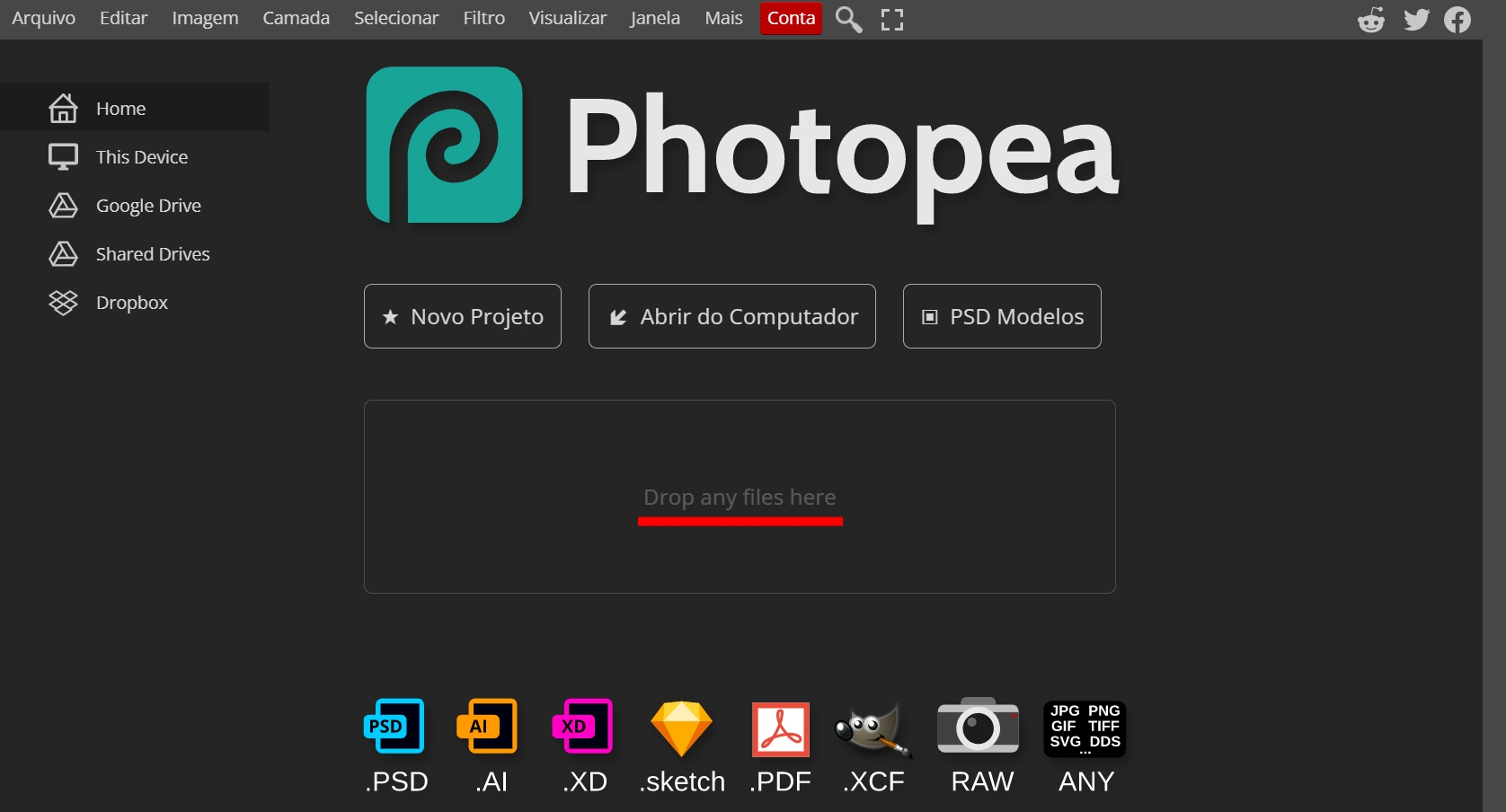
But if you prefer, you can also go to "File" (on the menu that's located at the top of the screen), click on "Open..." and select the desired file:

How to use my color filters on Photopea
If you downloaded any of my color filters for images, to apply them to your photos using Photopea you need to follow these steps:
1) Open the photo to which you desire to apply the filter/PSD:

2) Then, open the filter/PSD you want to use. It will open in a separate tab inside Photopea and so you'll have two open tabs, like this:

3) With the filter's tab open, select all its layers except for the preview image that comes with it (hold the Ctrl key while you click over the layers to select multiple at a time):

However, in my PSDs, I usually keep all the layers that are part of the filter packed inside a group with the name of the filter, so, actually you just need to select this group:

4) Now drag and drop the selected layers over the tab of the photo to which you want to apply the filter:

And this way the filter will be applied to the file it was dragged to:

5) Now all that's left is to export the edited image. To do that, go to "File", pass your mouse over "Export as" and chose the image format you prefer:

TIP: If you know nothing about image formats, the JPG format is the lightest and therefore the most recommended for web pages (it includes social medias). But if your image has transparent background, chose the PNG format then, since JPG doesn't support transparency.
6) Make sure to set the image to have maximum quality:

Save and you're done!
- If you have any question, send it to me in here.
